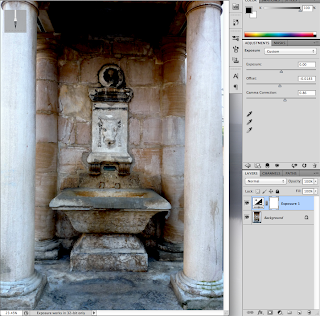Wednesday, February 27, 2013
Blender Rendered Logo
This week, we were told to create our own fictional company and design two logos for said company. I created cOre: OS which will (hopefully be) a Linux derived operating system designed for ease of use and extremely high faul tolerance. I designed this logo in the Blender environment using the Cycles Redner engine. The polygon work for the logo itself was not the challenge, rather, the lighting presented to be a big obstacle and exporting as a jpeg to be an even larger hurdle.
Wednesday, February 20, 2013
Poster: Revised
I tried to go a different direction than previously intended with this piece. Mainly, I chose to minimize the original work, a choice I now feel I should've not done, and add in other elements in the poster to better support my message. I wanted to go with a cool blue color scheme as the color seemed pleasing to the eye.
Tuesday, February 12, 2013
Olitory
For this piece, we were all assigned a word in which we must make a poster surrounding that word. My word was Olitory which I found was defined as a kitchen garden. As for the composure, I went for a propaganda approach on brainwashing masses into accepting artificial chemicals in food.
Friday, February 8, 2013
Cool Tutorial
I don't have much to post this week but I found a cool tutorial on PSDtuts the other day and I felt like sharing. The tutorial is about making a miniature scene. I was particularly intrigued on the shadows of the animals, especially the cat, which looks absolutely perfect. Unfortunately, the tutorial is a premium one so I wasn't able to view the entire thing besides the selections.
http://psd.tutsplus.com/tutorials/photo-effects-tutorials/miniature-scene/
http://psd.tutsplus.com/tutorials/photo-effects-tutorials/miniature-scene/
Wednesday, January 30, 2013
Quick Tutorial: Exposure and Exposure Offset
Perhaps on the the unsung heroes of the Adjustment Layers is the Exposure Layer. Most people will just default to Brightness and Contrast or Curves layer which can be cumbersome to work with especially when trying to accomplish one outlook with two layers. The Exposure layer does it in one.
Below are a couple images of the UI for Exposure:
Below are a couple images of the UI for Exposure:
Now lets begin editing out image. The process is fairly painless. However, notice that the "Offset", which I consider to be the "gem" of this layer, has 4 significant figures after the decimal. This is because we only use a VERY little amount of this, it's quite potent. Here is our image before Offset:
And after:
2. Now using the Gamma Correction slider, lets fix some of those colors:
3. And you're Done! Play around with these effects more, it's one of the mist powerful layers in photoshop and can increase depth quickly, cleanly, and consistently. Here's a picture of what can happen if you drag the slider to the left, to increase high lights, which on this image, make it look too washed out, so beware of the power of this tool.
Tuesday, January 29, 2013
2 Combined Images
This was a rather fun piece to make. Everything within the white area was created by me while the rest of the image is generally vanilla, apart from some minor touchups I made. I started my making a sketched outline of the building and then modifying that sketch with the pen tool. For the rocket, I sketched an outline of that as well which I then masked to fit the cracks and holes of the cathedral. The rubble was some of the most fun part to make, however. Using the pen tool, each piece was made in place and given heavy shadows. I tried shading the pieces but it detracted from the minimalist art style of which I'm a fan.
Thursday, January 24, 2013
Colors
From top to bottom: Lighted, Sad, Vibrant, and original.
Most of the work I've done to this image was done with photoshop artifacts rather than other images. The rain in the sad image was a custom bush with a motion blur put on the results which gave the impression of falling rain. Furthermore, the light streaks were made with the pen tool and a gaussian blur with a touch of a gradient layer mask in order to greater blur the edges.
Subscribe to:
Posts (Atom)